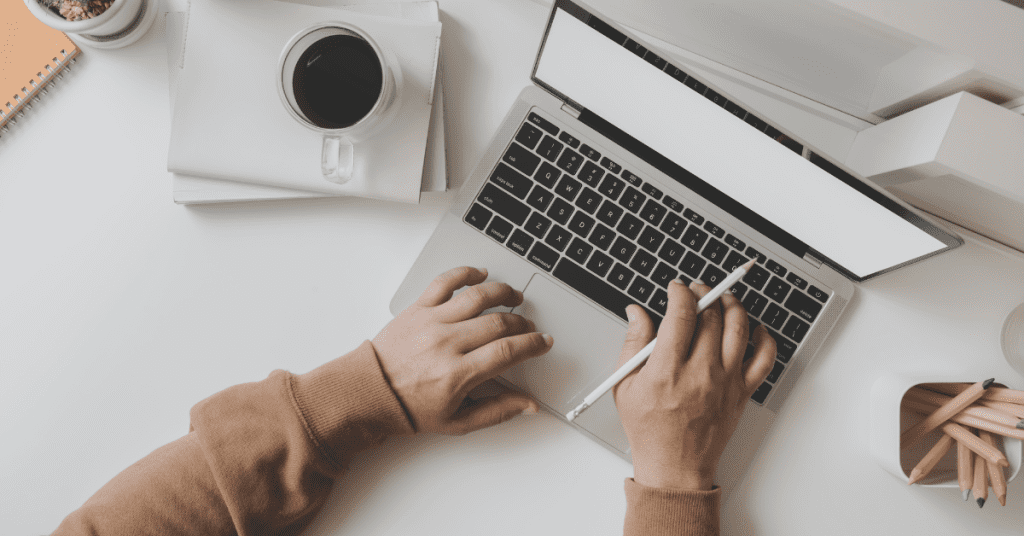
How to keep your WordPress website up to date on your own
Do you want to update your website but don’t know how can you start?
The process of updating your site is relatively simple, even if you lack technical expertise. However, for businesses with complex websites, it’s worth considering the option of hiring a developer.
In this Blog Post, we will guide you through the manual process of updating your WordPress site to the latest version without breaking your site.
Step 1: To log in to the WordPress dashboard, use your username and password in the user admin section.
Step 2: On the left sidebar, you’ll see a popup section for updates, which is a built-in feature provided by WordPress.
Step 3: click the sidebar update section and you will be noted with a list of updates available.
WordPress Core: Update WordPress Core first.
Plugin: Secondly, Update Plugin.
Themes: Update Themes Lastly.
Please note: To make any modification please consider the child theme first, any customization made on the parent theme may lose all the data.
Step 4: After upgrading WordPress on your website, ensure everything is working as expected. You can visit your website and review the settings in the WordPress admin area.
Wrapping up
As you can see, you can manually update your website to its latest version. But make sure that you first implement updates into your staging site, and if updates are working well, you can push it to the live site. Also, don’t ever forget to back up your site.
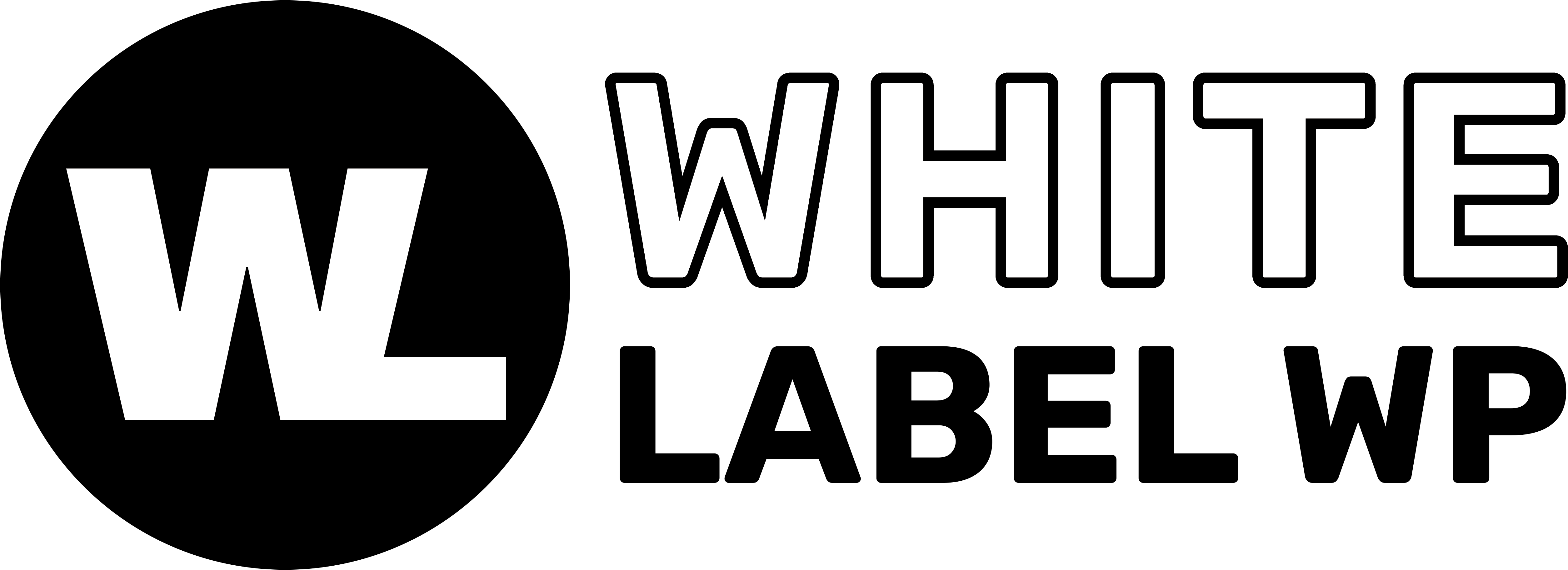
Leave a Reply